Razer DeathAdder V3 Gaming Mouse¶
An ultra-lightweight ergonomic esports gaming computer mouse with a true 8000 Hz polling rate for the fastest response time. Initially released in 2023.

Note
This article serves as a personal archive and therefore should not be treated as an official source.
Package Contents¶
- Razer DeathAdder V3
- Important product information guide
- Two stickers
Documents¶
Device Layout¶
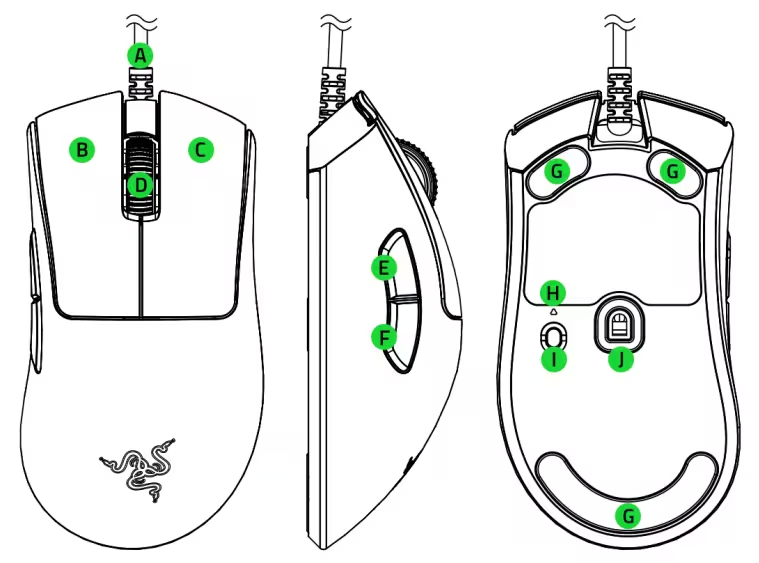
- Razer Speedflex cable
- Left mouse button
- Right mouse button
- Scroll wheel
- Mouse button 5
- Mouse button 4
- PTFE mouse feet
- Indicator light
- DPI cycle / Polling rate button
- Razer™ Focus Pro 30K Optical Sensor
Change The DPI Setting¶
The DPI can be changed by pressing the DPI cycle / Polling rate button located on the button of the mouse or fine-tune the mouse sensitivity setting using the Razer Synapse app. The LED indicator by the button will briefly change its colour to show which DPI stage is currently active.
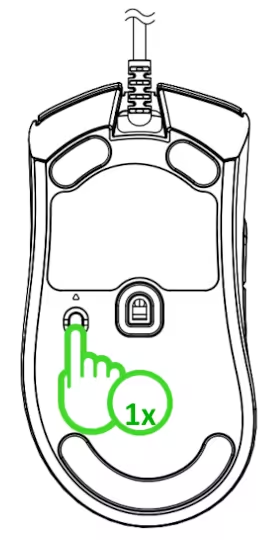
| DPI | LED Colour |
|---|---|
| 400 | Red |
| 800 | Green |
| 1600 (default) | Blue |
| 3200 | Cyan |
| 6400 | Yellow |
Change The Polling Rate¶
Press and hold the DPI cycle / Polling rate button located on the button of the mouse for 5 seconds to switch between 1000 Hz (default) and 8000 Hz polling rates on the mouse. Alternatively the Razer Synapse software can be used under "mouse" device list > "PERFORAMNCE" subtab > "POLLING RATE" section.
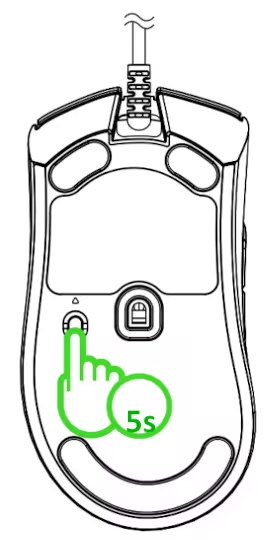
| Polling rate | LED Colour |
|---|---|
| 1000 Hz (default) | Blinking green |
| 8000 Hz | Blinking red |
Frequently Asked Questions (FAQs)¶
Do I need to install additional software or drivers to use the Razer DeathAdder v3?¶
No. Plug the Razer DeathAdder V3 into a USB port on your computer to use the standard mouse functions. However, you will need to install Razer Synapse to enable advanced features such as macro recording, profile settings, and more.
Does the Razer DeathAdder V3 have onboard memory?¶
Yes, the Razer DeathAdder V3 has 5 onboard profiles which is based off your last used Razer Synapse profile—including custom DPI settings, button configs, and more.
Does the Razer DeathAdder V3 have a tilt-click scroll wheel?¶
No, the Razer DeathAdder V3 does not feature a tilt-click scroll wheel.
How do I configure my Razoer mouse?¶
Download and install Razer Synapse to configure your Razer mouse.
How do I adjust the polling rate on a Razer Mouse?¶
Adjust the polling rate using the mouse's DPI cycle / Polling rate button or Razer Synapse software. Refer to Change The Polling Rate for further details.
How do I adjust the DPI setting on the Razer mouse through Razor Synapse?¶
Browse to "mouse" device list > "PERFORMANCE" and adjust the DPI using the stage options or the slider in the sensitivity section. Alternatively adjust the DPI using the DPI cyle / Rolling rate button. Refer to Change The DPI Setting for further details.
How do I remap buttons and customize settings for the Razer DeathAdder V3?¶
In order to configure button mappings, macros and more, you'll have to first download and install Razer Synapse 3.
How do I get Razer HyperPolling Technology to perform at its best?¶
Refer to the best practices and tips for assistance.
How do I optimize my mouse for the best accuracy in gaming?¶
To improve accuracy, consider disabling the "Enhance pointer precision" option in your Windows mouse settings, as this feature can affect mouse sensitivity. Additionally, you can further optimize performance using the Razer Synapse app. Learn more about our enhanced DPI features.
To test your mouse polling rate, download the test software.¶
For optimal performance, please ensure to plug the mouse directly to an available USB port on your PC, close background programs and move your mouse in a circular motion when starting to test it within the application.
What polling rate stages can I set on the Razer DeathAdder V3?¶
You can configure your preferred polling rate of up to 8000 Hz on Razer Synapse, default being 1000 Hz.
What is the form factor of the Razer DeathAdder V3?¶
The Razer DeathAdder V3 has a right-handed ergonomic shape.
What are the differences between the Razer DeathAdder V3 and the V3 Pro?¶
The Razer DeathAdder V3 is a wired variant that has a true 8000 Hz polling rate and features a smooth touch finish.
Technical Specifications¶
| Item Name | Description |
|---|---|
| Form Factor | Right-handed |
| Connectivity | Wired - Razer™ Speedflex Cable |
| Battery life | None |
| RGB Lighting | None |
| Polling Rate/Interval | Up to 8000 Hz (0.125ms) |
| Sensor | Focus Pro 30K Optical Sensor |
| Max Sensitivity (DPI) | 30000 |
| Max Speed (IPS) | 750 |
| Max Acceleration (G) | 70 |
| Programmable Buttons | 6 |
| Switch Type | Optical Mouse Switches Gen-3 |
| Switch Lifecycle | 90-million Clicks |
| On-board Memory Profiles | 5 |
| Mouse Feet | 100% PTFE |
| Cable | Razer™ Speedflex Cable, 1.8 meters |
| Tilt Scroll Wheel | None |
| Size | Length: 128.0 mm / 5.00 in Width: 68.0 mm / 2.67 in Height: 44.0 mm / 1.73 in |
| Approximate Weight | 59 g |
| Accessory Compatibility | None |